Friends Today We will Learn How to Open
Browsers in Private Browsing Mode, it simply means That whenever you
will start your Browser it will Directly Start in Private Browsing mode,

Private Browsing Prevents your Browser From Saving, Search Results, Browsing History, Cookies and Other Private data .
Today we will see How to Enable Private Browsing In following Browsers Every time You start it.
- Google Chrome
- Mozilla Firefox
- Internet explorer
Google Chrome is liked by most of us and also Used by Most of us.
To enable Private Browsing in Chrome just follow the below simple Steps.
Step 1: In Google Chrome we need to Activate Incognito Mode By default On Start.
Right Click on the Google Chrome Short cut which you use to Launch Google Chrome , either on Desktop, Taskbar or Start menu and Select Properties.
Right Click on the Google Chrome Short cut which you use to Launch Google Chrome , either on Desktop, Taskbar or Start menu and Select Properties.
For Taskbar: Right Click on the Chrome icon then right click on Google chrome the click on Properties.

Step 2: Now Click on Shortcut Tab and Add " Space character, a dash
and the Word incognito " Exactly as shown in the picture below, then
Click on OK.
Thats it Now on Google Chrome Will start In Incognito Mode next time you launch Chrome from that Shrotcut.
Private Browser in Firefox.
Private Browsing in Firefox is easy as it provides the option.
Step 1: Click on Firefox Menu Button and then Select Option >Option
Now click the Privacy Icon and Select " Never Remember History " a dialogue box will appear saying Firefox must restart to enable this Feature, Click on OK.
Step 1: Click on Firefox Menu Button and then Select Option >Option
Now click the Privacy Icon and Select " Never Remember History " a dialogue box will appear saying Firefox must restart to enable this Feature, Click on OK.
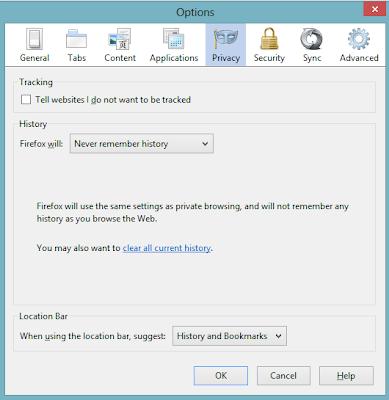
Now on Firefox will never Remember your Browsing History.
Private Browsing in Internet Explorer.
Procedure For Private Browsing In Internet explorer is Almost Same As in Google Chrome.
Step 1: Right click on Internet Explorer Icon in taskbar then again Right Click on Internet Explorer and Click on Properties.
Step 1: Right click on Internet Explorer Icon in taskbar then again Right Click on Internet Explorer and Click on Properties.

Step 2: Now Click on Shortcut Tab and Add " Space character, a dash
and the Word private " Exactly as shown in the picture below, then Click
on OK
Thats it Internet Explorer Will open In private Browsing Moden next time you Launch Internet Explorer Via that Shortucut.
















0 comments:
Post a Comment
GIVE 1 MINT FOR THANKS AND SHARE WITH YOUR FRIENDS PLEAS